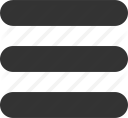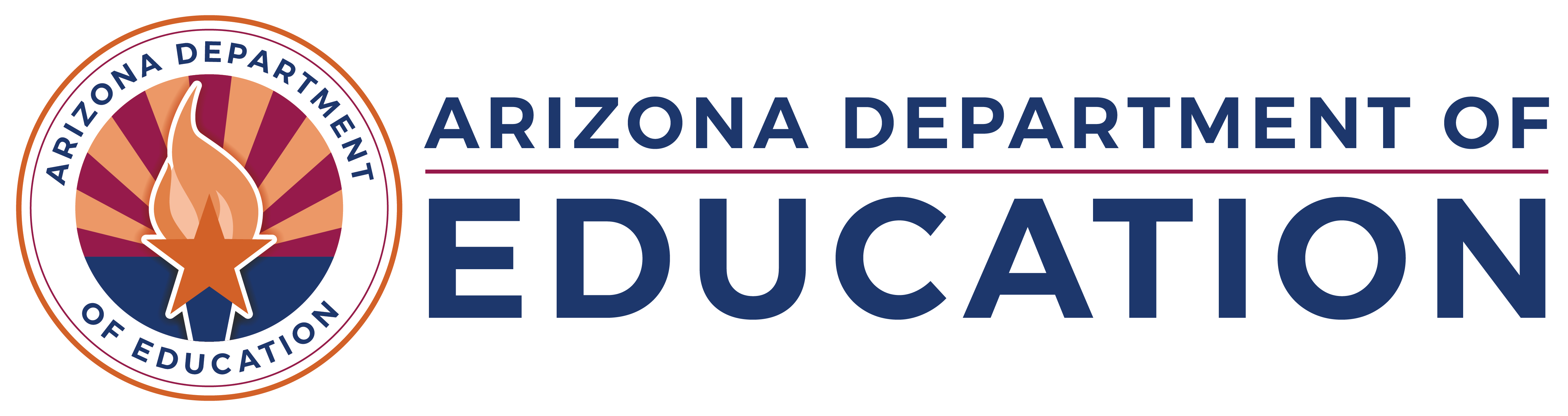ALTERNATIVE College and Career Readiness Indicator Self-Report FAQ
Tools and Resources
Alternative Schools CCRI Spreadsheet Instructional Video (Fiscal Year 2019)
Alternative Schools CCRI Submission Video (Fiscal Year 2019): Section specific to Alternative Schools starts at 8:35.
Alternative CCRI Sample Scenarios
DRAFT Alternative Schools A-F Letter Grade Business Rules
Frequently Asked Questions
There is a minimum n-count of 10 students in order to be eligible for Alternative College and Career Readiness points.
Included below are some of the most common technical difficulties and questions we have received for the Alternative CCRI spreadsheet in ADEConnect. Questions on reporting, retaining, and business rules were provided by the State Board of Education. This FAQ document is a living document and will also be posted on our website. It will be updated as we receive answers from the SBE. For general instructions, select the first worksheet within the Excel spreadsheet or download the instructions from ADEConnect.
Spreadsheet Technical Difficulties
I’m only able to enter 11 students. After that, the page won’t scroll down. What do I do? Check to make sure you are on the correct worksheet within excel. The first worksheet is the instructions page. This will only allow you to enter 11 students as it was only intended to be used as an example. Select the second worksheet on the bottom left of the screen titled "Self Reporting." If the problem persists, email [email protected] and include screenshots of the issue you are having so we can better assist you.
I can’t view the columns under the indicator to enter my SSIDs. How do I fix my view? If you already have an Excel worksheet open, it may have automatically minimized both worksheets. Click the expand button at the top corner of your screen.
When I open the spreadsheet, all these comments pop up and I can’t see that actual spreadsheet. How do I get these pop-ups to minimize? Click"File" in the top left corner, select "Options," click "Advanced," scroll down to "Display" and make sure under "For cells with comments, show:" the second option is selected "Indicators only, and comments on hover."
If you have any other technical difficulties, please email [email protected]. In your email let us know what version of Excel you have and provide a screenshot of the issue, where applicable.
Reporting Questions
The instructions say that the number of students who should be included should match my On-Track to Graduate students, but mine don't. Am I doing something wrong? For most schools, we would expect that the number of On-Track to Graduate students included in your initial data submission would be the same as the number of students included in your alternative CCRI. On-Track to Graduate includes all students that graduated in Fiscal Year 2019 prior to January 31, 2019 and students that as of January 31, 2019 were within 3 credits (no more than 1 math) of meeting graduation requirements. If you have students that did not meet the On-Track requirements (i.e. had four credits left as of 1/31/2019) but did end up graduating in fiscal year 2019, those students would be included in your alternative CCRI even though they were not part of your On-Track to Graduate data submission.
What if I have a career/technical course that is not an official CTE course, can it count for CCRI? Yes, as long as the career/technical course offered at your school has a SCED code that is aligned to a CTE course SCED code, then completion of the course can be included for a student in your school's CCRI spreadsheet. For additional information about SCED codes please see the 2018-2019 State Course Catalog.
The only cut scores I can find for the Accuplacer assessment are for the old version, what are the cut scores for the Accuplacer Next Generation? The State Board has not assigned new cut scores for the Accuplacer Next Generation for FY2019 but has it as an item to work on next fiscal year. Right now, their guidance is to include any students that meet requirements set by your local community college or university for non-remedial courses.
CCRI Self-Report Notice and General Instructions
On January 28th, the Arizona State Board of Education adopted a new Alternative Schools A-F Accountability model which will be used to issue letter grades for the 2018-19 school year. Detailed information on the new accountability models can be found on the State Board website. The Alternative Schools model contains an Alternative College and Career Readiness Indicator (CCRI) to assess graduates’ readiness to successfully participate in postsecondary opportunities. The Alternative CCRI counts as 35% of an alternative school’s letter grade and contains multiple indicators for which students can earn points. As the Arizona Department of Education does not collect data for many of these indicators, each school/LEA will need to self-report the Alternative CCRI points earned. To assist LEAs in this process, an Alternative CCRI Self-Report Spreadsheet has been created.
The Alternative CCRI Self-Report Spreadsheet will be available to download through ADEConnect. To access the spreadsheet, logon to ADEConnect and select “Accountability” under the menu. If you do not see “Accountability,” you will need to request permission from your entity administrator. Under “State and Federal Accountability Applications,” select “Alternative A-F College and Career Readiness Indicator Self Reporting Spreadsheet.” Select the link to download the Alternative CCRI Self-Report Spreadsheet and instructions.
Alternative schools will be able to download and complete the spreadsheet in order to calculate the number of points earned toward the Alternative CCRI portion of their letter grade. At a later date, a separate application will open in ADEConnect that will allow schools/districts to report the number of AlternativeCCRI points earned for their school. Please note: the window for submitting Alternative CCRI points extends beyond the final date for verifying all other data in AzEDS used to calculate final letter grades. All data within AzEDS must still be finalized by July 15th, 2019.
Instructions for completing the spreadsheet are available on the first worksheet tab (titled “Instructions”) within the excel document and are posted in ADEConnect with the spreadsheet.