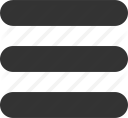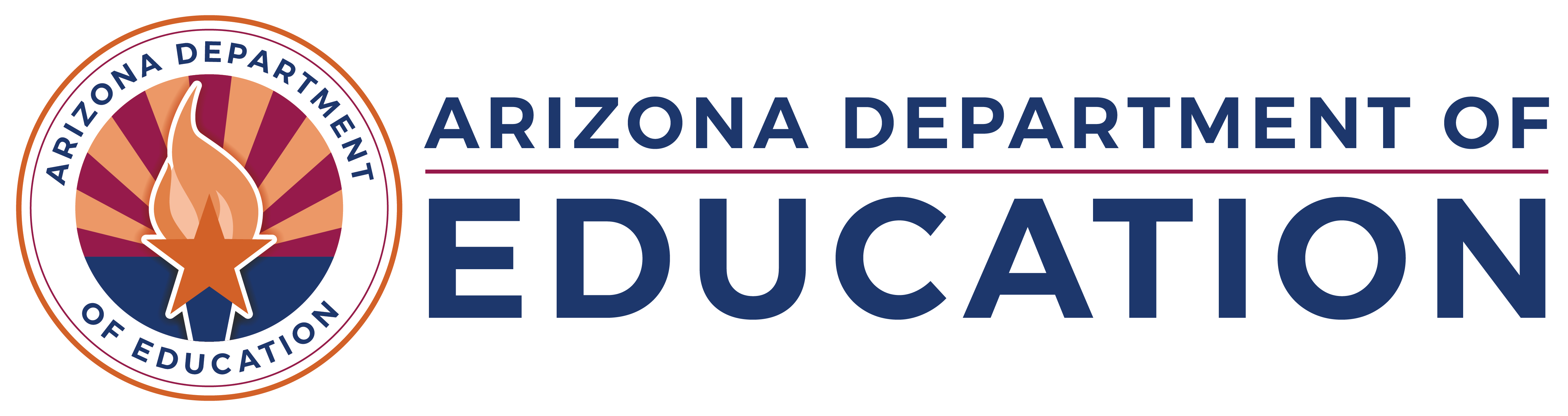Audit PDF Upload
- Wed, Jan 24 2024 •
-
- Budget Hot Topics
- Hot Topics
Audit PDFs can be uploaded to the Budget System. This Hot Topic provides detailed step-by-step instructions on how to upload the Audit PDF to the Budget system. Please review the following information before contacting the School Finance Budget Team with questions.
Step 1: Go to ADE Connect (www.adeconnect.azed.gov) and click on “View Applications”
Step 2: Click “School Finance Budget System"
Step 3: Click on “Audit PDF Upload” on the top right corner of the web page
Step 4: Click “File Upload”
Step 5: You will see the below screen with following fields:
- Enter the Fiscal year from the dropdown
- Click “Select Files” under Document Name and select the file to upload
- Fill in the File Description
- Then click “Upload”
*** Please note, PDF is the only acceptable format ***
Externally view and download the Audit PDFs uploaded to the Budget System
Districts can access the uploaded Audit PDFs at the School Finance Website (the same site where the BSA55 and BSA64 reports are available)
- Click on File Submission Status Report
- On the top right corner of the page, click ‘Audit PDF Uploaded Files’ and you should see the uploaded files in the dashboard.
- On the Dashboard, you can filter and view the status of the uploaded document (Historic, Current Usable, Failed). The file can be downloaded by clicking on ‘Download’ and Districts can copy the link to this file by right clicking on ‘Download.’
- Status details:
- Current Usable: the file is the most recent processed file for that file name and fiscal year.
- Historic: the file has been replaced with a newer successfully processed file with the same name and fiscal year.
- Failed: the file was unable to be processed.
If you have questions after reviewing the links above, please email the School Finance Budget Team as [email protected].