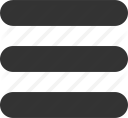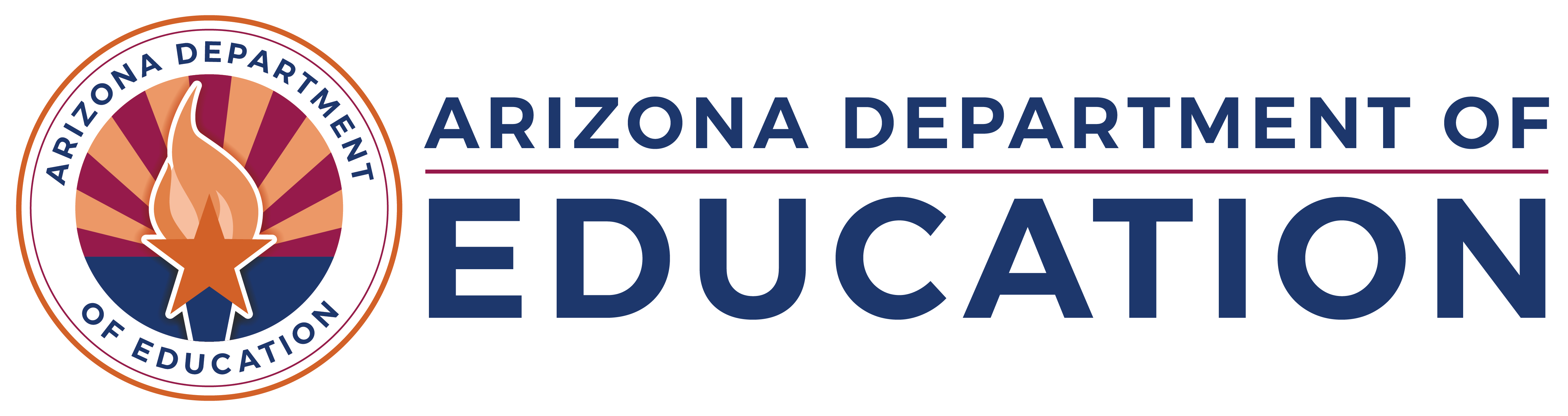Classroom Teacher Attrition and Retention Dashboard
User Guide
This PowerBI dashboard allows users to compare the percent and type of teachers reported in the Teacher Input Application (TIA) in a chosen year to the next.
Notes on the data: The data used to build this dashboard is collected in the Teacher Input Application from each Local Education Agency (public school districts and charter organizations). All LEAs are expected to report to TIA annually by October 15th. The data displayed is contingent on what is reported to us. Some LEAs report experience in various ways. For example, total teaching experience may not be a teacher's total time teaching, as some LEAs only report this as the teacher's teaching time in their LEA.
Regarding attrition for this dashboard, we include any classroom teachers who were reported in the classroom one year and no longer reported as classroom teachers the next year. This could be for any reason, including but not limited to retirement, moving out of state, leaving the profession, or moving into a different educator role such as administration, mentor, instructional coach, etc.
Page 1 – Experience and Age
On page one, users must first select a year and teacher status they would like to view. For attrition, users can select either “Dropped From TIA” indicating they want to see graphs for teachers that were not reported anywhere in TIA the following year (as a classroom teacher) or “Switched LEA” indicating the teacher moved from one LEA to another. If users would like to see both at the same time, they can hold ctrl to select multiple. To see retention data, users should select “Stayed in LEA”. Across the top, you will see the total number of teachers for the selected category from the selected year to the next. Each box also includes an “out of total” which shows the total number that was originally reported in TIA in the year you have selected in the “Employed Year” filter.
The second line includes a pie graph showing the percentage of teachers in the selected teacher status by age and a bar graph by experience level. The light blue box at the bottom of the bar graph shows the totals for the selected year to give context to the workforce.
The third line displays another bar graph showing the percent of each experience category for the selected teacher status. The dark blue box displays the percentage of teachers dropped, which is the total number of teachers no longer reported in TIA the following year (as a classroom teacher) divided by the total reported in the selected year. Finally, the red box displays the percentage of classroom teachers who moved from one LEA to another from the selected year to the next.
Users can choose to additionally drill down to a specific County or LEA. Any filter chosen will affect all graphs and numbers on the entire page.
*Note: <1% did not report gender
Page 2 – Ethnicity and Certified Status
Users will need to first choose their filters for year and teacher status. County and LEA are additional optional filters. All filters affect all graphs and numerical values on the page.
The second row includes a bar graph showing the ethnicity of teachers for the selected teacher status with the total makeup of the selected workforce in the light blue bar below. Also on the second row is a pie graph displaying what percentage of the selected teacher status was considered appropriately certified. The light blue bar beneath the graph shows the workforce's makeup for the selected filters.
The third row includes a second bar graph for the percentage of each ethnicity group for the selected teacher status.
Note: ~5% of teachers chose not to report ethnicity
Page 3 –Grade Level and Content
Users will need to first choose their filters for year and teacher status. County and LEA are additional optional filters. An additional filter is available on this page for the position title. TIA allows LEAs to report a position that may be more specific than the content area. This is particularly helpful in identifying special education teachers. The filter is defaulted to all positions, but the user can select one or more positions to display. All filters affect all graphs and numerical values on the page.
The second line includes bar graphs for grade level and content area showing the number of teachers for the selected teacher status.
The third line includes a bar graph showing the percentage of teachers in each grade level and content area for the selected teacher status.
Page 4 – Over Time
On page 4, users must first choose their filter for teacher status. County and LEA are additional optional filters. All filters affect the two graphs on the right.
There are 4 bar graphs that show the number and percentage of teachers for the selected teacher status over the last 4 years. The first graph shows the percentage of teachers who were reported in the year shown but not the next. The percentage of teachers who switched LEAs compares the LEA reported in the given year to the next for each teacher.
The two graphs on the right report raw numbers for the selected filter over a 4 year period for experience and content areas.